First of all what is Paypal.
PayPal is an online money exchanging company that helps ensure that monetary transactions are performed in a secure, safe manner. PayPal is the method of choice for a majority of eBay users as well as many online services such as magazine sales and website subscriptions. PayPal brings many online transactions to one location to help you keep track of your online spending.Some questions that come to mind straight away:
- What do I need to open a PayPal Account?
- How long does it take?
- How does it work, and what will I need to do?
Go to www.paypal.com and you will see this page :
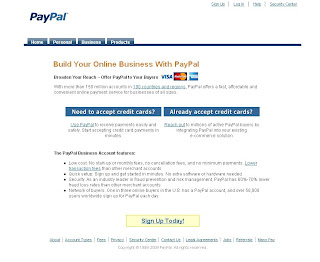 Step 2: Click Sign up Today
Step 2: Click Sign up TodayThis is what you will see:
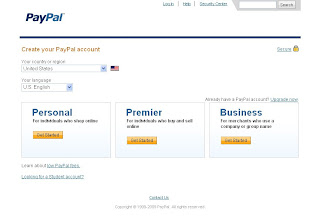 Click Personal Account or Premier account depending on weather you are interested to only buy products or also sell and receive money with this account, then choose your country, then click Get Started
Click Personal Account or Premier account depending on weather you are interested to only buy products or also sell and receive money with this account, then choose your country, then click Get StartedI chose the Premier Account and this is the next page you are taken to:
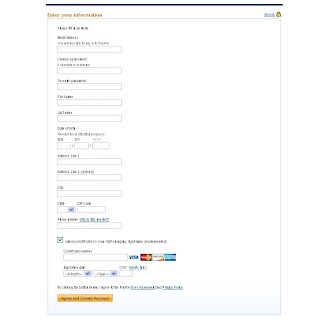 Fill in the fields, then click Agree and Create Account
Fill in the fields, then click Agree and Create AccountThis will take you to a screen that says “Account Sign Up”. This screen will explain the next steps to you.
You’ll receive an e-mail at the address you provided when you filled in your personal information. That email will contain a link back to PayPal. You’ll need to verify your e-mail address and password by clicking on this link.
Click Confirm
After entering your password, your e-mail will be confirmed and you can now set up your bank account/credit card information.
You have 2 options now, you can either set up your bank account or tie your credit Card. If you want to tie your credit card to paypal (which I personally think is a faster and easier method to send and receive payments) then you have to follow next steps:
After you have logged on to your paypal account this is what you will see:
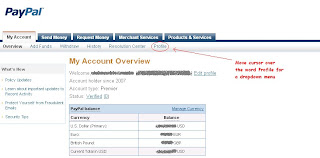 Move your cursor to Profile then move you cursor down to the drop down menu and choose the option Add/Edit Credit Card as seen below:
Move your cursor to Profile then move you cursor down to the drop down menu and choose the option Add/Edit Credit Card as seen below: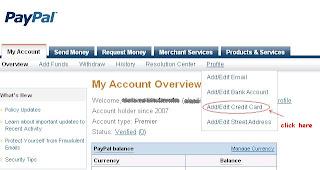 You will be taken to the following page:
You will be taken to the following page: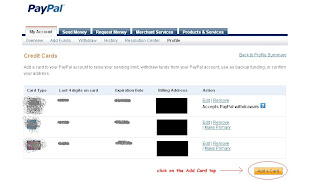 After clicking Add a card you will be redirected to the next page where you can fill out you credit card information,etc. The page looks like this:
After clicking Add a card you will be redirected to the next page where you can fill out you credit card information,etc. The page looks like this: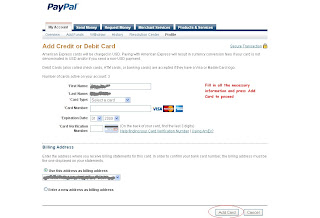 After you have filled out all the details click add card. Paypal will deduct I think it was1.5USD from your account (they will transfer it back later). Then you should wait for your monthly bank statement. If you have internet bank then you can log into your internet bank in the next 2-3 days and should see from the credit card that you used for your paypal account that there was transaction from paypal, you need to get I think it was 4 digits from that transactions and verify your credit card in your paypal. All instructions are in the paypal when you open the account so not going to go into great detail.
After you have filled out all the details click add card. Paypal will deduct I think it was1.5USD from your account (they will transfer it back later). Then you should wait for your monthly bank statement. If you have internet bank then you can log into your internet bank in the next 2-3 days and should see from the credit card that you used for your paypal account that there was transaction from paypal, you need to get I think it was 4 digits from that transactions and verify your credit card in your paypal. All instructions are in the paypal when you open the account so not going to go into great detail.Also you can set up your bank account for which you will need your bank name and your bank routing number and account number. The routing number is usually the first number on your check, and is usually a nine-digit number. Click Add Bank Account and Paypal will make two small deposits (a few cents) to your account. In 2-3 business days, check your account and note the amounts of the deposits from “Paypal.com”. Log in to your PayPal account and click the Confirm Bank Account link on your Account Overview page.
Enter the exact amounts and your bank account will become confirmed and click Continue. This takes you to the Account Overview page.
That’s it! You’ve opened a PayPal Account! I hope my pictures and explanations have been helpful. Once again if you want to open a paypal account click on the banner on top of this post or this link :
open PAYPAL account!